Use Access Projects to track cost associated with Projects. Search for existing Projects using Browse PC Projects or create a new Project by clicking Add. Use the top section of the Project to record information about the Project and each tab will accumulate details about the costs associated.
| Access |
| Grant permission to User Profiles in Access User Profiles > select a User Profile > Security > Project Costing > Menu Security > Access Projects. |
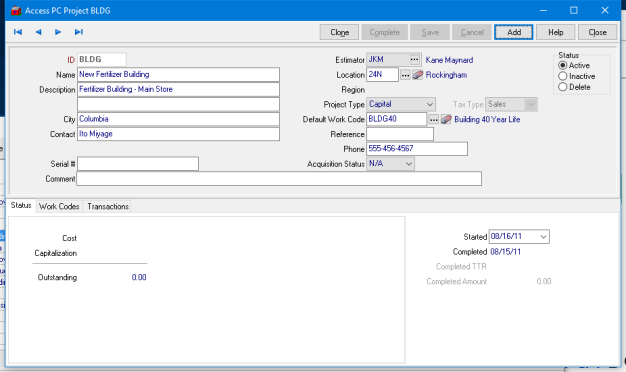
 Enter up to 7 alpha-numeric characters as a Project ID.
Enter up to 7 alpha-numeric characters as a Project ID.
 Create a Name for the Project, up to 40 alpha-numeric characters.
Create a Name for the Project, up to 40 alpha-numeric characters.
Each line of the Project Description allows for 40 alpha-numeric characters.
Enter a City for the Project.
Provide a Contact Name, up to 40 alpha-numeric characters.
An optional Serial Number field for an Asset is available.
Up to 70 alpha-numeric characters are available for a Project Comment.
Associate an Estimator with a Project if applicable. Enter an Estimator ID or select Search. See Access Estimators to add or edit an Estimator.
Enter a Location ID or select Search. When a Location is selected, any associated Region and Entity populates automatically.
Determine the Project Type of either Capital or Service.
Tax Type becomes an active field when Service is the Project Type. Displays Sales or Use as the Type of tax to be assessed.
Select the Default Work Code / Category that will be used for Transaction entry. See Select PC Work Code for more information.
Enter up to 10 alpha-numeric characters in this optional Reference field.
Enter the Phone number for the Contact name.
Indicate the Acquisition Status of an Asset or New, Used or N/A. This field is active when Capital is selected as the Project Type.
Learn more about any project by accessing any of the sections below.
Status- An overview of record Cost and Capitalization for a Project.
Categories / Work Codes- Track the Budget, Cost and Capitalization associated with the Project.
Transactions- List all Transactions